Git pull vs fetch: Understand their differences, use cases, and how to sync your Git repository efficiently. When working with Git, one of the most common tasks is keeping your local repository in sync with the remote one. Two commands often used for this purpose are git fetch and git pull. While they might seem similar, they perform different actions and are suited for different scenarios. Let’s explore their differences, how they work, and when to use each—with a simple analogy to your email inbox.
Understanding git pull vs fetch differences
Think of your remote repository as an email server and your local repository as your email client:
- git fetch: This is like checking your inbox for new emails without opening them. You now know new emails exist, but your inbox view hasn’t changed. This is for users, who like to check for new emails (or commits) without immediately opening or applying them.
git pull: This is like checking your inbox and immediately opening all new emails. The new content is directly incorporated into your local view. This is for users, who prefer to automatically retrieve and open all new emails (or commits) in one step.
With this analogy in mind, let’s dig deeper into each command.
What is git fetch?
The git fetch command downloads the latest changes from the remote repository but doesn’t affect your local branch. It’s a safe way to see what has changed without immediately applying those changes.
For example:
- New commits pushed by your teammates to the remote repository will be retrieved and stored locally, but your working branch remains untouched.
- This lets you review the changes and decide when to integrate them into your branch.
To inspect fetched changes, you can use commands like:
git diff main origin/mainThis compares your local main branch with the remote version (origin/main) to show what has changed. You can also see list of new commits on remote branch using commands like:
git log main..origin/mainWhat is git pull?
The git pull command combines two actions:
- Fetch: It retrieves the latest changes from the remote repository.
- Merge: It directly incorporates those changes into your current branch.
Command git pull fetches updates and immediately applies them to your local branch. If there are any conflicts between your local work and the remote changes, Git will prompt you to resolve them before completing the merge.
git pull is faster and more convenient but offers less control than git fetch.
Git pull vs fetch: Control vs Automation
The key difference between git fetch and git pull lies in how much control you want over the synchronization process:
- git fetch gives you complete control. You fetch changes and decide when and how to merge them into your local branch.
- git pull automates the process, fetching and merging in one step. This is quicker but less flexible and may lead to surprises if you’re unaware of incoming changes.
When to Use Each Command?
Use git fetch if you want to:
- Review what has changed before making updates to your local branch.
- Avoid merge conflicts by inspecting the changes first.
- Work collaboratively without disrupting your local code.
Use git pull if you want to:
- Quickly update your branch when you’re confident there won’t be conflicts.
- Work on a solo project or in a simple environment where changes are predictable.
Useful links
https://www.atlassian.com/git/tutorials/syncing/git-fetch
https://www.atlassian.com/git/tutorials/syncing/git-pull
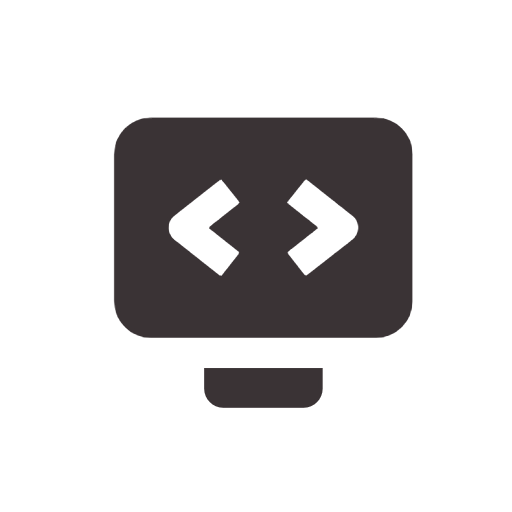

No responses yet